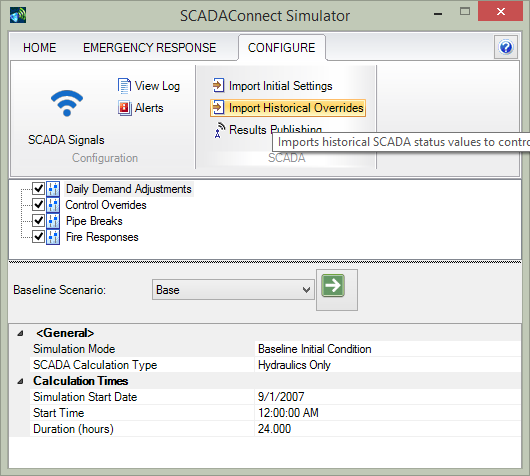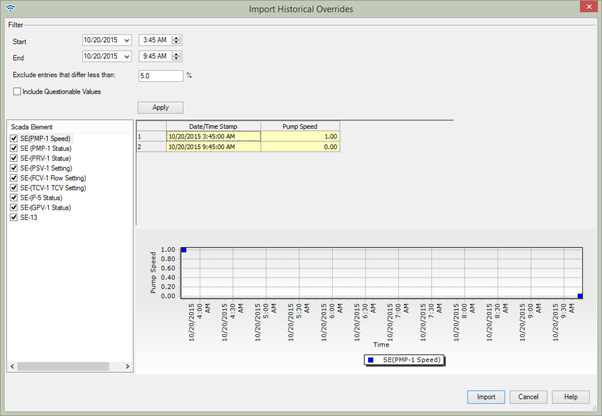Importing Historical Control Overrides with SCADAConnect
A user can override the operational statuses and operational settings of operational elements associated with a scenario with control overrides created from an external data source such as a SCADA system. This tool enables a user to import pump/valve/pipe status or setting values to run a model run with the settings from an external data source for the calculation time period.
For example, a pump may normally be turned on and off in the model using control statements based on a tank water level. However, on a given day, an operator may have decided to override those settings and turn the pump off at 3:15 pm and turn it back on at 5:25 pm regardless of control settings. Historical overrides can be used to extract those pump switches from historical SCADA data and use those times rather than the control statements in the model.
There must be a SCADA signal element for each value to be imported and the SCADA connections must be set up before attempting to import. [see SCADA Signals]
The user picks Analysis > SCADA Connect Simulator. Historical overrides are imported to the Current Scenario, not the baseline scenario.
Using Historical Overrides is useful in calibrating EPS models where a user wants to focus on values like demand patterns and intends to force the pumps to perform exactly as they did during the time that calibration data were collected.
The user then picks the Import Historical Overrides button from the ribbon CONFIGURE.
This opens the Import Historical Overrides Dialog: In the example below, the pump is turned on at 3:45 and off at 9:45 regardless of control statements in the scenario.
The filter section on the top of the dialog allows the user to choose the time period for the import of historical overrides for settings type import (e.g. pump speed), to specify a tolerance for excluding small value changes from the overrides import and to select if signal values marked as "Questionable" should be use for the import.
Below the filter section on the left side a list of SCADA elements suitable for creating control overrides from historical SCADA data is shown. Right of this list a preview data table and graph of the selected SCADA element in the list is shown. Only SCADA elements with a status or settings field and an assigned historical signal with available SCADA values for the selected time period are shown.
The Refresh button enables the user to preview the changes in the filter section and cause an update of the preview data table and graph. The preview table and graph are also updated on selecting a SCADA element in the SCADA element list, using the current input data in the filter section.
After reviewing the SCADA elements the user can press the Import button to start the import of new control overrides for the current scenario. The import time stamp is stored in the Notes attribute of the control overrides and the complete import is undoable.